Get started with Policy Evaluation in Docker Scout
In software supply chain management, maintaining the security and reliability of artifacts is a top priority. Policy Evaluation in Docker Scout introduces a layer of control, on top of existing analysis capabilities. It lets you define supply chain rules for your artifacts, and helps you track how your artifacts perform, relative to your rules and thresholds, over time.
Learn how you can use Policy Evaluation to ensure that your artifacts align with established best practices.
How Policy Evaluation works
When you activate Docker Scout for a repository, images that you push are automatically analyzed. The analysis gives you insights about the composition of your images, including what packages they contain and what vulnerabilities they're exposed to. Policy Evaluation builds on top of the image analysis feature, interpreting the analysis results against the rules defined by policies.
A policy defines image quality criteria that your artifacts should fulfill. For example, the No AGPL v3 licenses policy flags any image containing packages distributed under the AGPL v3 license. If an image contains such a package, that image is non-compliant with this policy. Some policies, such as the No AGPL v3 licenses policy, are configurable. Configurable policies let you adjust the criteria to better match your organization's needs.
In Docker Scout, policies are designed to help you ratchet forward your security and supply chain stature. Where other tools focus on providing a pass or fail status, Docker Scout policies visualizes how small, incremental changes affect policy status, even when your artifacts don't meet the policy requirements (yet). By tracking how the fail gap changes over time, you more easily see whether your artifact is improving or deteriorating relative to policy.
Policies don't necessarily have to be related to application security and vulnerabilities. You can use policies to measure and track other aspects of supply chain management as well, such as open-source license usage and base image up-to-dateness.
Policy types
In Docker Scout, a policy is derived from a policy type. Policy types are templates that define the core parameters of a policy. You can compare policy types to classes in object-oriented programming, with each policy acting as an instance created from its corresponding policy type.
Docker Scout supports the following policy types:
- Severity-Based Vulnerability
- Compliant Licenses
- Up-to-Date Base Images
- High-Profile Vulnerabilities
- Supply Chain Attestations
- Default Non-Root User
- Approved Base Images
- SonarQube Quality Gates
- Valid Docker Hardened Image (DHI) or DHI base image
Docker Scout automatically provides default policies for repositories where it is enabled, except for the following policies, which are optional and must be configured:
- The SonarQube Quality Gates policy, which requires integration with SonarQube before use.
- The Valid Docker Hardened Image (DHI) or DHI base image policy, which can be configured if you want to enforce the use of Docker Hardened Images.
You can create custom policies from any of the supported policy types, or delete a default policy if it isn't applicable to your project. For more information, refer to Configure policies.
Severity-Based Vulnerability
The Severity-Based Vulnerability policy type checks whether your artifacts are exposed to known vulnerabilities.
By default, this policy only flags critical and high severity vulnerabilities where there's a fix version available. Essentially, this means that there's an easy fix that you can deploy for images that fail this policy: upgrade the vulnerable package to a version containing a fix for the vulnerability.
Images are deemed non-compliant with this policy if they contain one or more vulnerabilities that fall outside the specified policy criteria.
You can configure the parameters of this policy by creating a custom version of the policy. The following policy parameters are configurable in a custom version:
Age: The minimum number of days since the vulnerability was first published
The rationale for only flagging vulnerabilities of a certain minimum age is that newly discovered vulnerabilities shouldn't cause your evaluations to fail until you've had a chance to address them.
- Severities: Severity levels to consider (default:
Critical, High)
Fixable vulnerabilities only: Whether or not to only report vulnerabilities with a fix version available (enabled by default).
Package types: List of package types to consider.
This option lets you specify the package types, as PURL package type definitions, that you want to include in the policy evaluation. By default, the policy considers all package types.
For more information about configuring policies, see Configure policies.
Compliant Licenses
The Compliant Licenses policy type checks whether your images contain packages distributed under an inappropriate license. Images are considered non-compliant if they contain one or more packages with such a license.
You can configure the list of licenses that this policy should look out for, and add exceptions by specifying an allow-list (in the form of PURLs). See Configure policies.
Up-to-Date Base Images
The Up-to-Date Base Images policy type checks whether the base images you use are up-to-date.
Images are considered non-compliant with this policy if the tag you used to build your image points to a different digest than what you're using. If there's a mismatch in digests, that means the base image you're using is out of date.
Your images need provenance attestations for this policy to successfully evaluate. For more information, see No base image data.
High-Profile Vulnerabilities
The High-Profile Vulnerabilities policy type checks whether your images contain vulnerabilities from Docker Scout’s curated list. This list is kept up-to-date with newly disclosed vulnerabilities that are widely recognized to be risky.
The list includes the following vulnerabilities:
- CVE-2014-0160 (OpenSSL Heartbleed)
- CVE-2021-44228 (Log4Shell)
- CVE-2023-38545 (cURL SOCKS5 heap buffer overflow)
- CVE-2023-44487 (HTTP/2 Rapid Reset)
- CVE-2024-3094 (XZ backdoor)
- CVE-2024-47176 (OpenPrinting -
cups-browsed) - CVE-2024-47076 (OpenPrinting -
libcupsfilters) - CVE-2024-47175 (OpenPrinting -
libppd) - CVE-2024-47177 (OpenPrinting -
cups-filters)
You can customize this policy to change which CVEs that are considered high-profile by configuring the policy. Custom configuration options include:
Excluded CVEs: Specify the CVEs that you want this policy to ignore.
Default:
[](none of the high-profile CVEs are ignored)CISA KEV: Enable tracking of vulnerabilities from CISA's Known Exploited Vulnerabilities (KEV) catalog
The CISA KEV catalog includes vulnerabilities that are actively exploited in the wild. When enabled, the policy flags images that contain vulnerabilities from the CISA KEV catalog.
Enabled by default.
For more information on policy configuration, see Configure policies.
Supply Chain Attestations
The Supply Chain Attestations policy type checks whether your images have SBOM and provenance attestations.
Images are considered non-compliant if they lack either an SBOM attestation or a provenance attestation with max mode provenance. To ensure compliance, update your build command to attach these attestations at build-time:
$ docker buildx build --provenance=true --sbom=true -t <IMAGE> --push .
For more information about building with attestations, see Attestations.
If you're using GitHub Actions to build and push your images, learn how you can configure the action to apply SBOM and provenance attestations.
Default Non-Root User
By default, containers run as the root superuser with full system
administration privileges inside the container, unless the Dockerfile specifies
a different default user. Running containers as a privileged user weakens their
runtime security, as it means any code that runs in the container can perform
administrative actions.
The Default Non-Root User policy type detects images that are set to run as
the default root user. To comply with this policy, images must specify a
non-root user in the image configuration. Images are non-compliant with this
policy if they don't specify a non-root default user for the runtime stage.
For non-compliant images, evaluation results show whether or not the root
user was set explicitly for the image. This helps you distinguish between
policy violations caused by images where the root user is implicit, and
images where root is set on purpose.
The following Dockerfile runs as root by default despite not being explicitly set:
FROM alpine
RUN echo "Hi"Whereas in the following case, the root user is explicitly set:
FROM alpine
USER root
RUN echo "Hi"メモThis policy only checks for the default user of the image, as set in the image configuration blob. Even if you do specify a non-root default user, it's still possible to override the default user at runtime, for example by using the
--userflag for thedocker runcommand.
To make your images compliant with this policy, use the
USER Dockerfile instruction to set
a default user that doesn't have root privileges for the runtime stage.
The following Dockerfile snippets shows the difference between a compliant and non-compliant image.
FROM alpine AS builder
COPY Makefile ./src /
RUN make build
FROM alpine AS runtime
COPY --from=builder bin/production /app
ENTRYPOINT ["/app/production"]FROM alpine AS builder
COPY Makefile ./src /
RUN make build
FROM alpine AS runtime
COPY --from=builder bin/production /app
USER nonroot
ENTRYPOINT ["/app/production"]Approved Base Images
The Approved Base Images policy type ensures that the base images you use in your builds are maintained and secure.
This policy checks whether the base images used in your builds match any of the patterns specified in the policy configuration. The following table shows a few example patterns for this policy.
| Use case | Pattern |
|---|---|
| Allow all images from Docker Hub | docker.io/* |
| Allow all Docker Official Images | docker.io/library/* |
| Allow images from a specific organization | docker.io/orgname/* |
| Allow tags of a specific repository | docker.io/orgname/repository:* |
Allow images on a registry with hostname registry.example.com | registry.example.com/* |
| Allow slim tags of NodeJS images | docker.io/library/node:*-slim |
An asterisk (*) matches up until the character that follows, or until the end
of the image reference. Note that the docker.io prefix is required in order
to match Docker Hub images. This is the registry hostname of Docker Hub.
This policy is configurable with the following options:
Approved base image sources
Specify the image reference patterns that you want to allow. The policy evaluates the base image references against these patterns.
Default:
[*](any reference is an allowed base image)Only supported tags
Allow only supported tags when using Docker Official Images.
When this option is enabled, images using unsupported tags of official images as their base image trigger a policy violation. Supported tags for official images are listed in the Supported tags section of the repository overview on Docker Hub.
Enabled by default.
Only supported OS distributions
Allow only Docker Official Images of supported Linux distribution versions.
When this option is enabled, images using unsupported Linux distributions that have reached end of life (such as
ubuntu:18.04) trigger a policy violation.Enabling this option may cause the policy to report no data if the operating system version cannot be determined.
Enabled by default.
Your images need provenance attestations for this policy to successfully evaluate. For more information, see No base image data.
SonarQube Quality Gates
The SonarQube Quality Gates policy type builds on the SonarQube integration to assess the quality of your source code. This policy works by ingesting the SonarQube code analysis results into Docker Scout.
You define the criteria for this policy using SonarQube's quality gates. SonarQube evaluates your source code against the quality gates you've defined in SonarQube. Docker Scout surfaces the SonarQube assessment as a Docker Scout policy.
Docker Scout uses provenance
attestations or the org.opencontainers.image.revision OCI annotation to link
SonarQube analysis results with container images. In addition to enabling the
SonarQube integration, you must also make sure that your images have either the
attestation or the label.
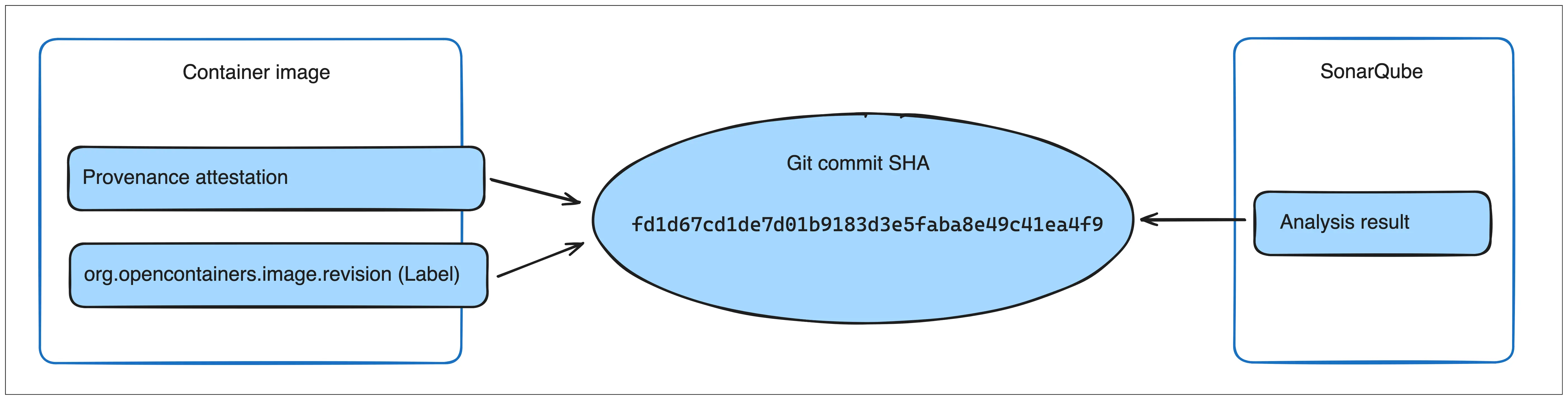
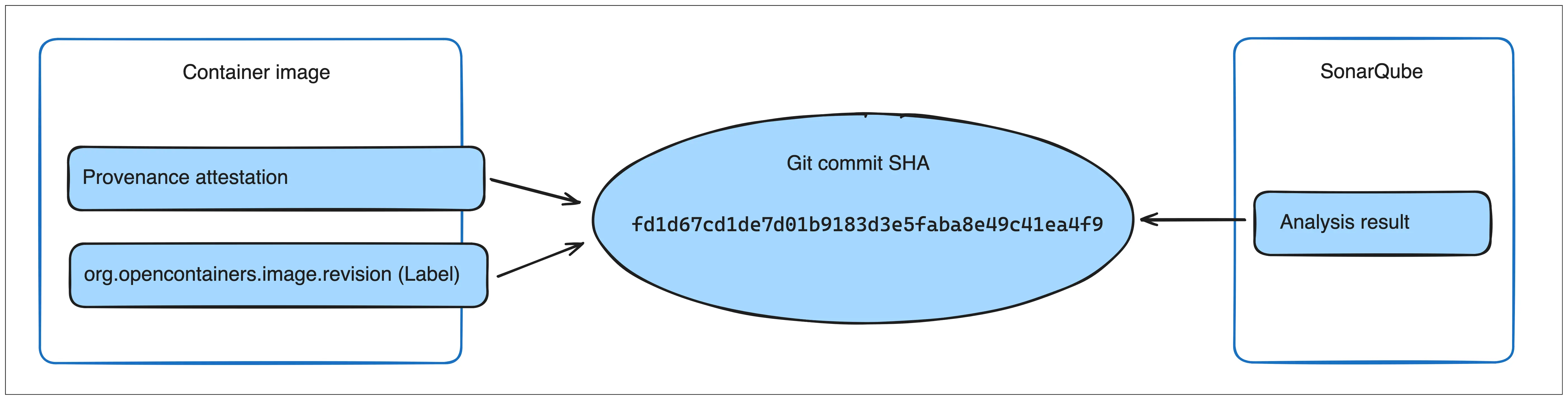
Once you push an image and policy evaluation completes, the results from the SonarQube quality gates display as a policy in the Docker Scout Dashboard, and in the CLI.
メモDocker Scout can only access SonarQube analyses created after the integration is enabled. Docker Scout doesn't have access to historic evaluations. Trigger a SonarQube analysis and policy evaluation after enabling the integration to view the results in Docker Scout.
Valid Docker Hardened Image (DHI) or DHI base image
The Valid Docker Hardened Image (DHI) or DHI base image policy type ensures that your images are either Docker Hardened Images (DHI) or are built using a DHI as the base image.
This policy validates images by checking for a valid Docker signed verification summary attestation. The policy considers an image compliant if either:
- The image itself is a Docker Hardened Image with a valid Docker signed verification summary attestation, or
- The base image used in the build (identified from SLSA provenance attestations) has a valid Docker signed verification summary attestation
Images are non-compliant with this policy if they lack the required Docker signed verification summary attestation and are not built from a base image with such an attestation.
This policy has no configurable parameters.
No base image data
There are cases when it's not possible to determine information about the base images used in your builds. In such cases, the Up-to-Date Base Images and Approved Base Images policies get flagged as having No data.
This "no data" state occurs when:
- Docker Scout doesn't know what base image tag you used
- The base image version you used has multiple tags, but not all tags are out of date
To make sure that Docker Scout always knows about your base image, you can attach provenance attestations at build-time. Docker Scout uses provenance attestations to find out the base image version.